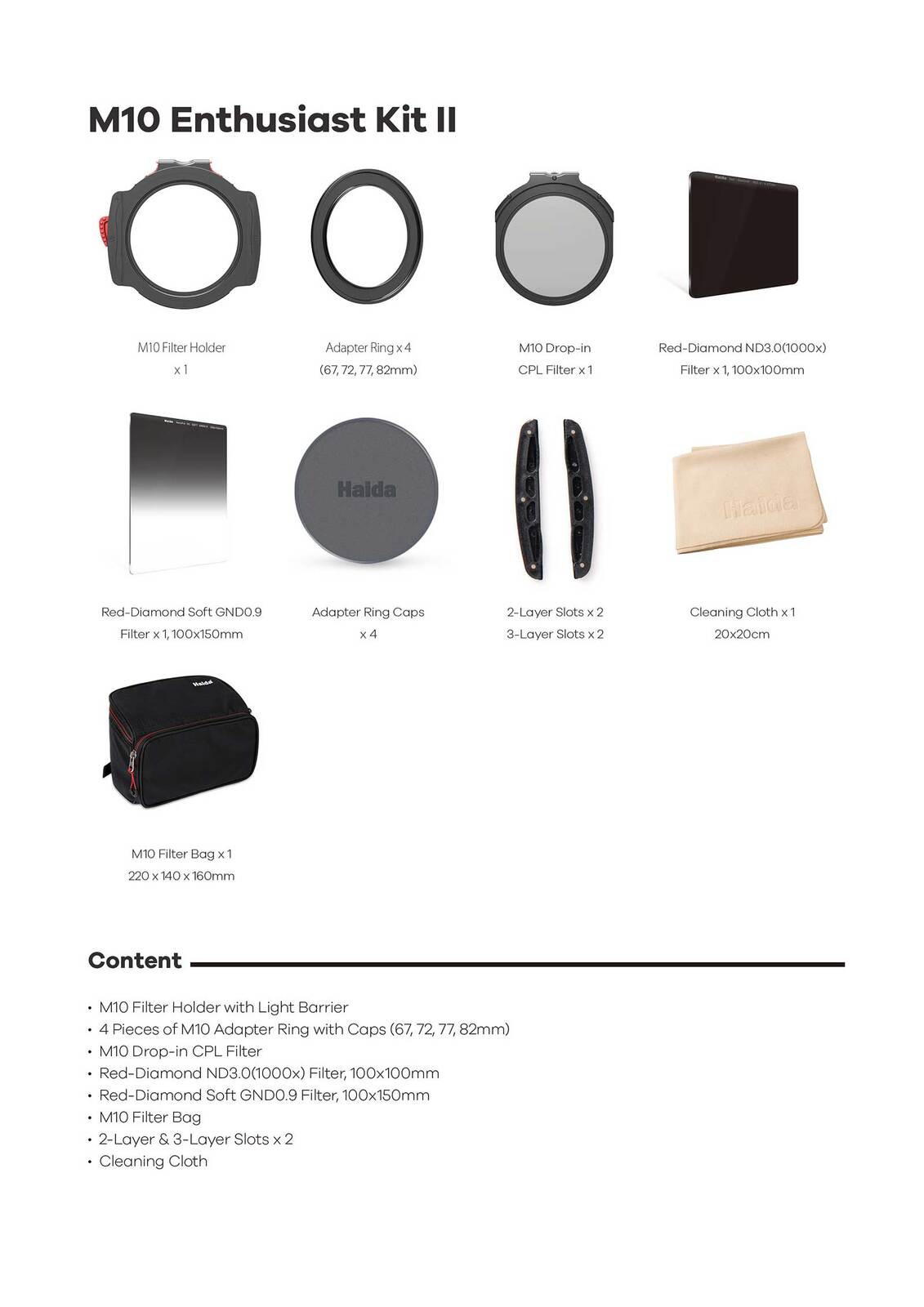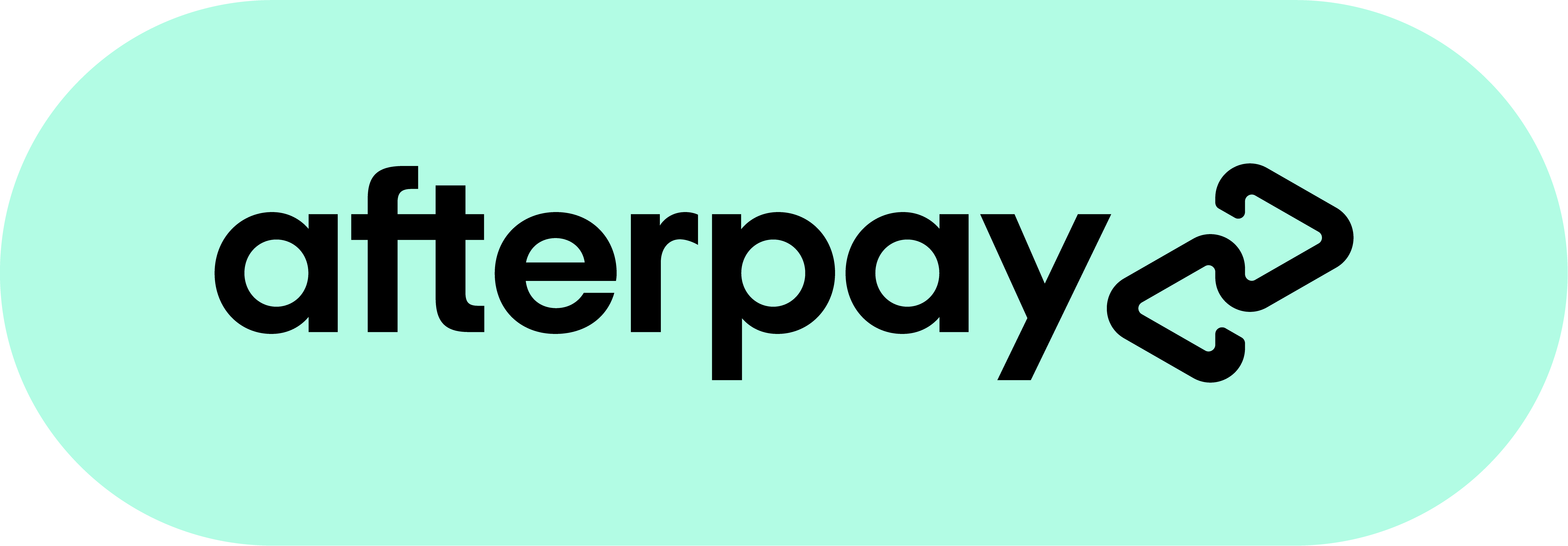Samyang Lens Station for Canon EF AutoFocus Lenses
The Samyang Lens Station is a lens dock designed specifically for Samyang Canon EF AutoFocus lenses
Simply mount your lens to the dock, connect it with the included cable, and launch the Samyang Lens Manager software to get started. Once connected you can easily update your lenses firmware and adjust the autofocus or aperture settings.
What's in the box:
- Lens Station
- USB Cable
- Canon Mount Body Cap
|
Interface |
USB 2.0 |
|
Power |
USB Bus Power (5.0V +/-5%) |
|
Current consumption |
500mA (Max.) |
|
Size |
66.0mm x 25mm(H) |
|
Weight |
54.5g (excluding the cap) |
|
Operating environment |
Temperature 0°C ~ 40°C , Humidity : 30~70% (No condensation) |
|
System requirements |
OS - Windows 7 or higher, Mac OS 10.9 ~ 10.12 |
| SKU | 200996 |
| Barcode # | 8809298885564 |
| Brand | Samyang |
Be The First To Review This Product!
Help other Maxxum Pty Ltd users shop smarter by writing reviews for products you have purchased.